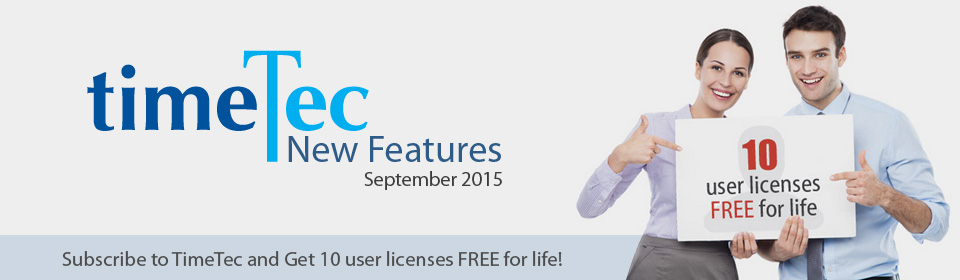| Added Notification Module |
| We have added the Notification Module under the Company Tab where you can now send greetings, memo or attendance status alerts to your employees in TimeTec. This notifications will be viewable when they login via web or mobile. |
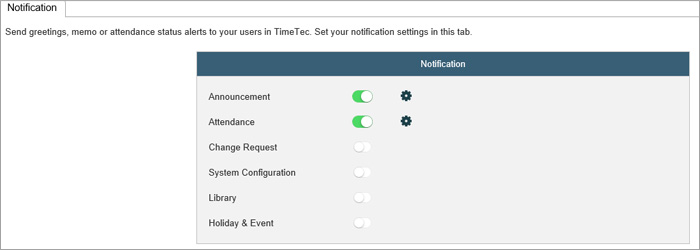 |
| Web Login |
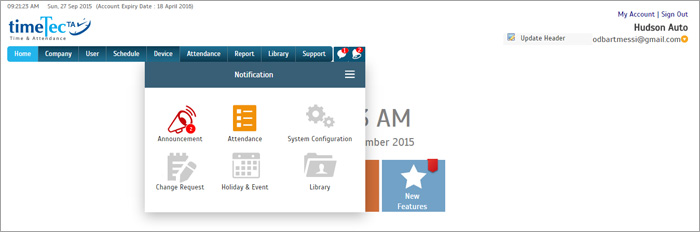 |
| Mobile Login |
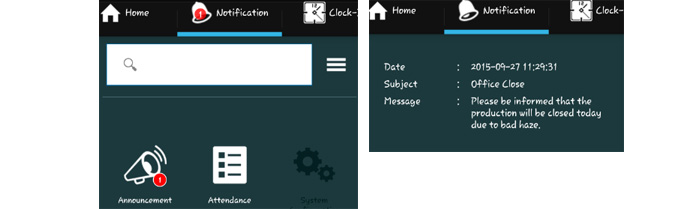 |
| Added ‘Need More License’ Button in Manage User, System Setting and Hierarchy Chart Page |
| You can try TimeTec for 30 days and decide for yourself whether it is the time attendance solution that you need. We are currently offering 10 user licenses free for life. If you are a small company with 10 employees or less, this software is absolutely free for you. However, if you need to add more licenses, fret not as we have made it convenient for you to purchase the licenses hassle-free. You can now find the ‘Need More License’ button in the Manage User, System Setting as well as the Hierarchy Chart Page. |
 |
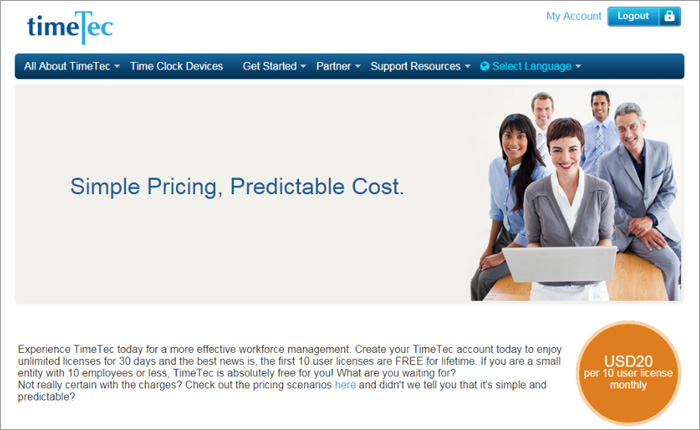 |
| Current Time in All Tabs |
| We have added the current time on the top left of each page for easier tracking of time. The software will show the systems’ current time based on the time zone that the Admin has set either in the System Settings or in the User Profile Page. If the user adheres to a different time zone than the HQ, the user will see his/her corresponding time zone when they login to their account. |
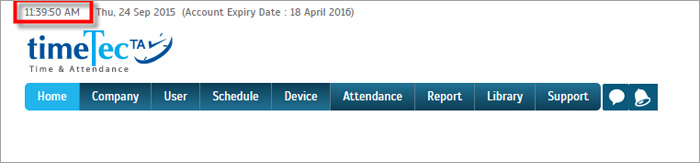 |
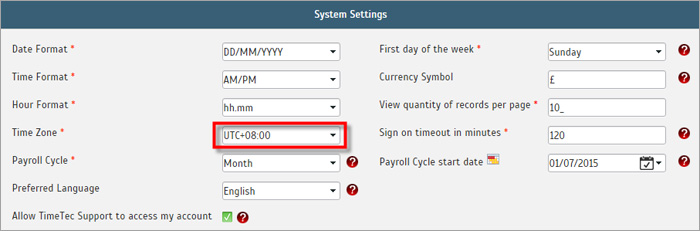 |
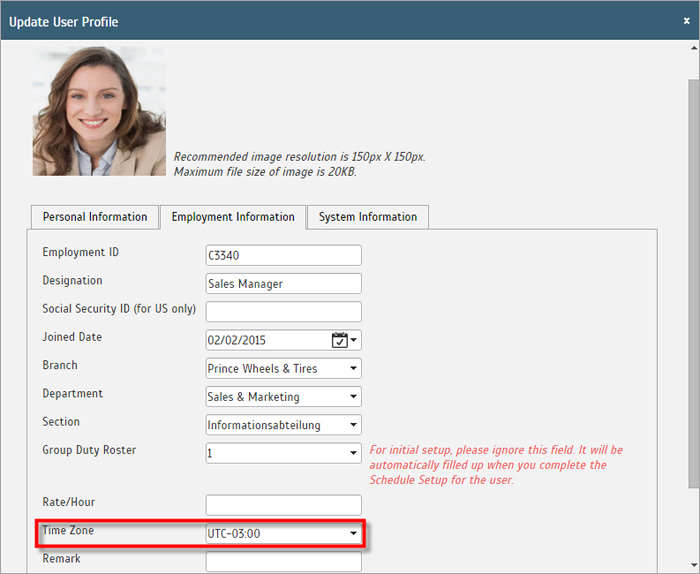 |
| Display User’s List in Assign Schedules and Users into Roster Tab |
| Administrators can now check which employee is currently assigned to the specific roster directly from the Assign Schedules and Users into Roster Tab. |
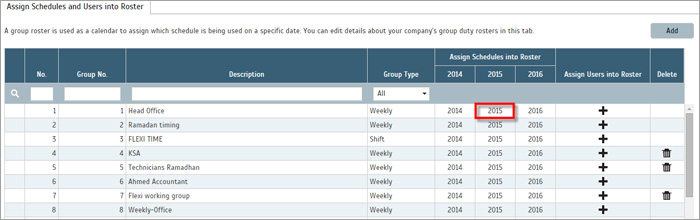 |
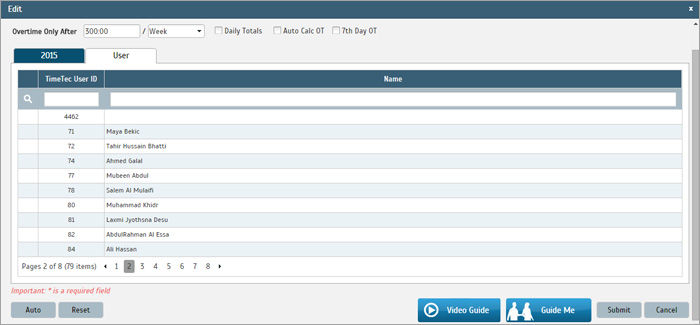 |
| Setup Wizard and Schedule Setup Wizard Will be Re-directed to different URL based on the display Language. |
| The Setup Wizard will guide you through all the basic and important settings before you are able to start using the software. Depending on the display language that you have opted in the System Settings Tab, you will be re-directed to the wizard page according to the language when you click on the Setup Wizard or Schedule Setup Wizard. The Wizard is available in Arabic, Chinese Simplified, Chinese Traditional, Hindi, Malay, Spanish, Thai and Vietnamese. |
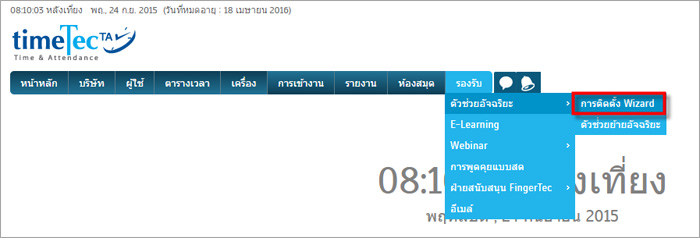 |
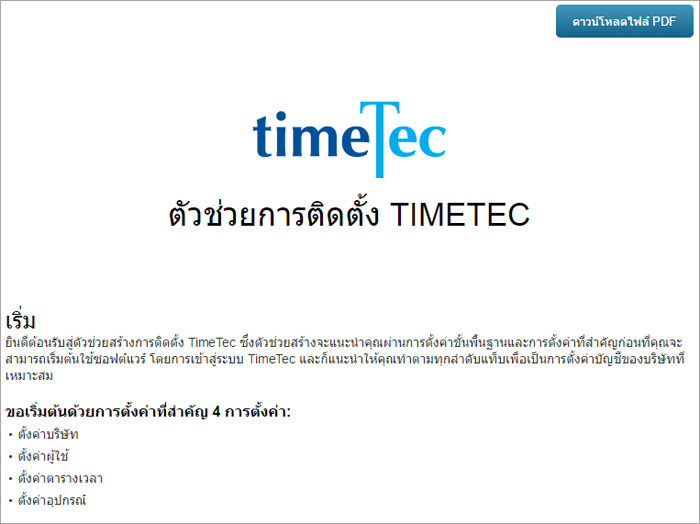 |
| Added Clock Library in Web Clock-In Module (User View) |
| To make the Web Clock-In more interesting, we have added a few clock designs that the user can select based on their preference. |
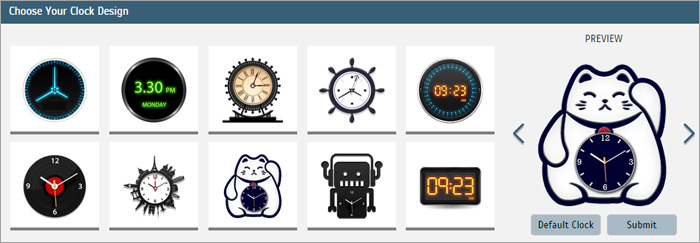 |
| Added Default Clock Button in Web Clock-In Module (User View) |
| If the user decided that they no longer want to use the interactive clock design, they can always revert back to the original clock display by clicking on the Default Clock Button in the Clock Selection page. |
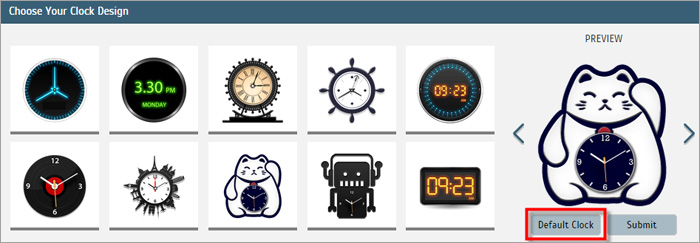 |
| Redefined Device Information in My Profile (User View) |
| We have redefined the arrangement of the User’s Information in My Profile in a more orderly arrangement. |
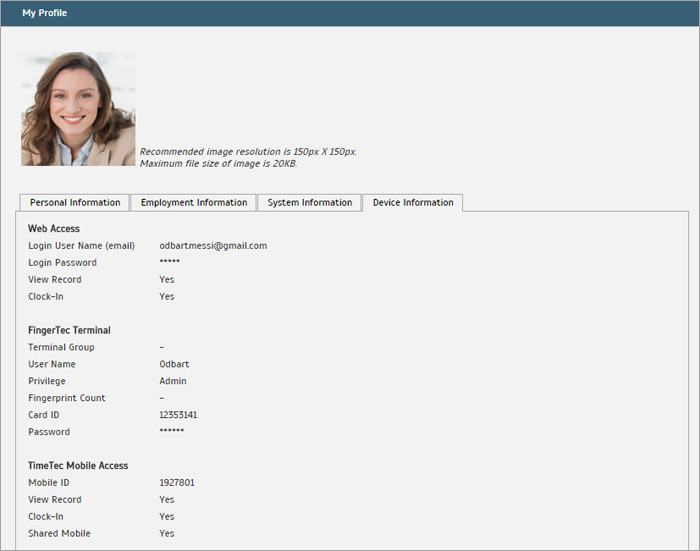 |
| Enhanced the Design in Web Clock-In Tab (User View) |
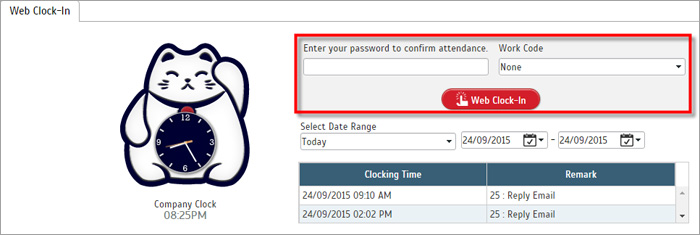 |
| Assigning Users to Devices |
| In the newly updated version of TimeTec, we have done some adjustments on some of the tabs. One of the new tab is “Assign Users to Device” which can be found under the “Device” module. In this tab, you can assign the user rights to both the Web Access and Mobile Access if they are entitled to use those functions so that they can report to work via their mobile phones or PC. This is inline with the BYOD (Bring Your Own Device) concept that allows users to record attendance from their own devices without the need of any time attendance hardware.
This feature is added to ease the administrator to view and edit user’s privileges, as well as to allow users to record their attendance from FingerTec terminals without having to go to different tabs to enable different methods of verification. |
||||
|
||||
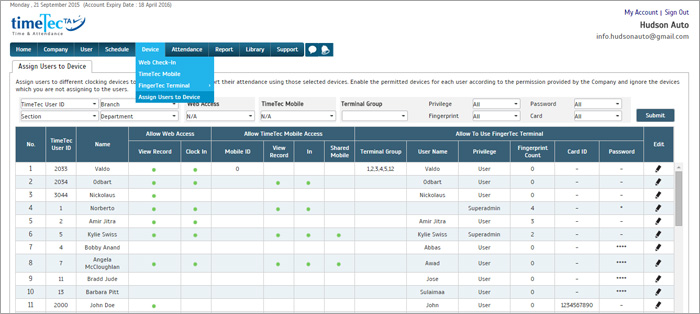 |
||||
|
||||
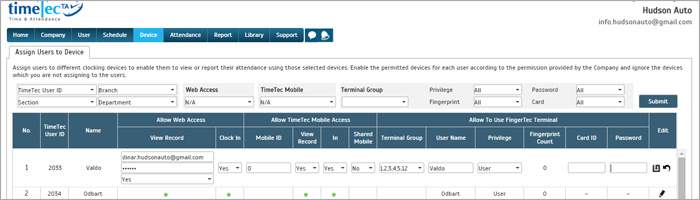 |
||||
|
| Language Updates |
| We have updated TimeTec German, Malay, Spanish, Portuguese, Vietnam and Thailand versions. |
| Other Updates |
| 1. Removed the prefix ‘My’ from the Attendance, Report and Library Tab in User View |
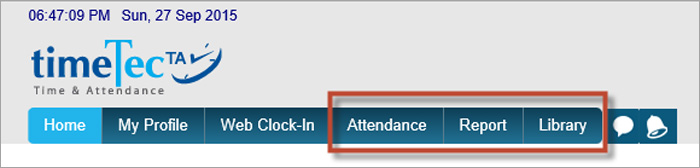 |
| 2. Standardize the terms used for verification methods a. At Device Tab: Web Check-In is renamed to Web Clock-In. |
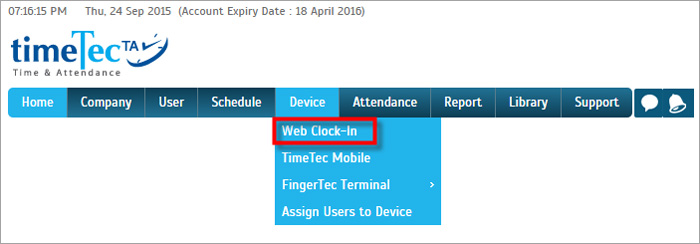 |
| b. At Device Tab: Under Assign Users to Device, Clock In is renamed to Clock-In. |
 |
| c. At My Profile Tab (User View): At Device Information, Clock In and Check In are both renamed to Clock-In. |
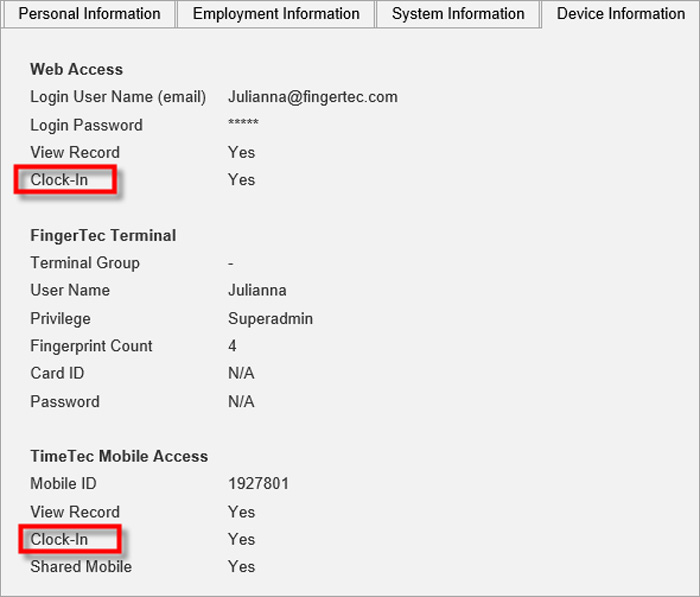 |
| d. At User View: Web Punch is renamed to Web Clock-In. |
 |
| 3. Change Add/Edit in Remark/Work Code Module to Inline Method We have enhanced the module in Remark/Work Code Tab for an easier viewing when you click on the Add or Edit button. When the administrator decides to add a new work code, they will be able to see the rest of the existing code so that the work code ID will not be duplicated. |
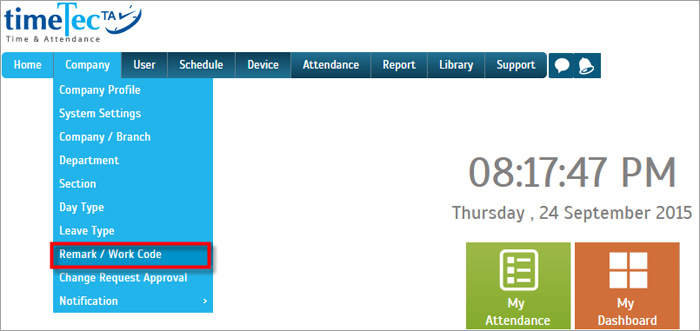 |
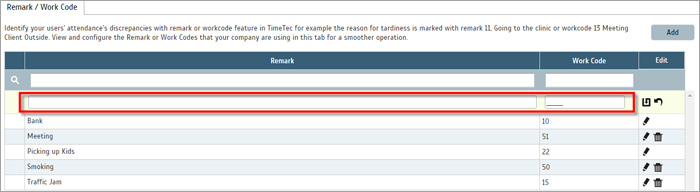 |
| 4. Speed Enhancement in Notification Setting Page The loading icon will appear only when there are changes made from the grid view at the Notification Setting Page. |
 |
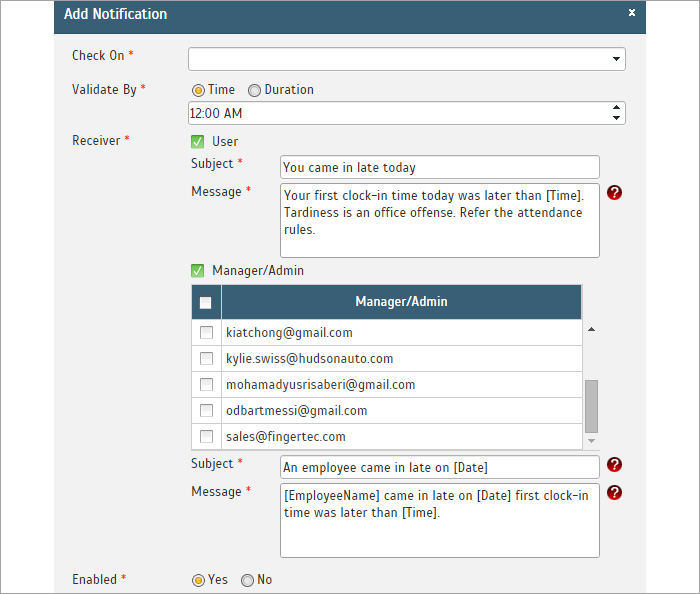 |
| We have also resolved 1 issue: |
| Fixed the issue when exporting hierarchy chart for more than 200 users. |
| Previous Issue: August 2015 • July 2015 • June 2015 |
| Note: Some of the screenshots viewed here might be different from the ones in the current system due to our continous effort to improve TimeTec from time to time. |