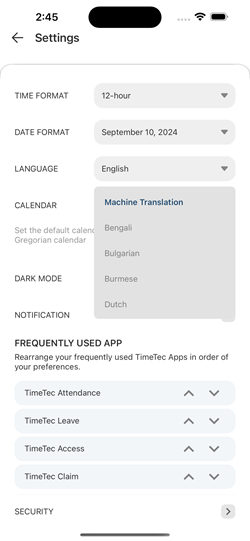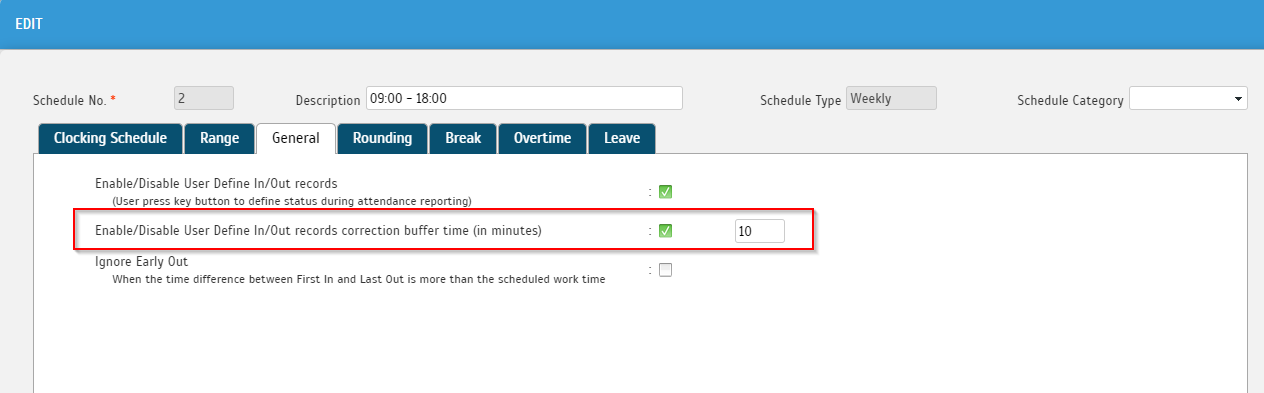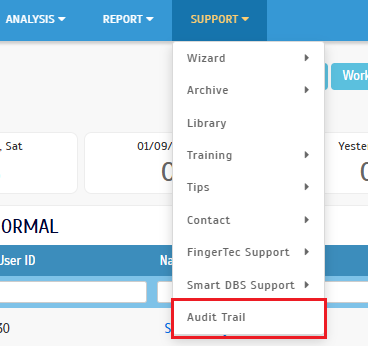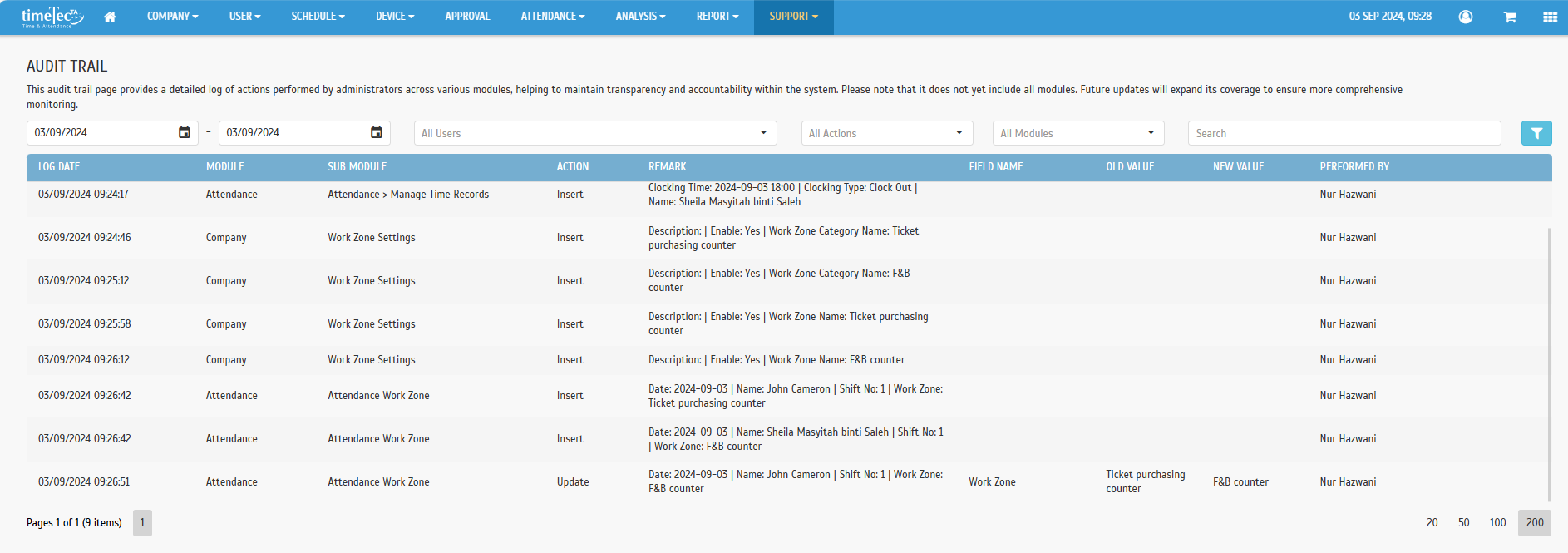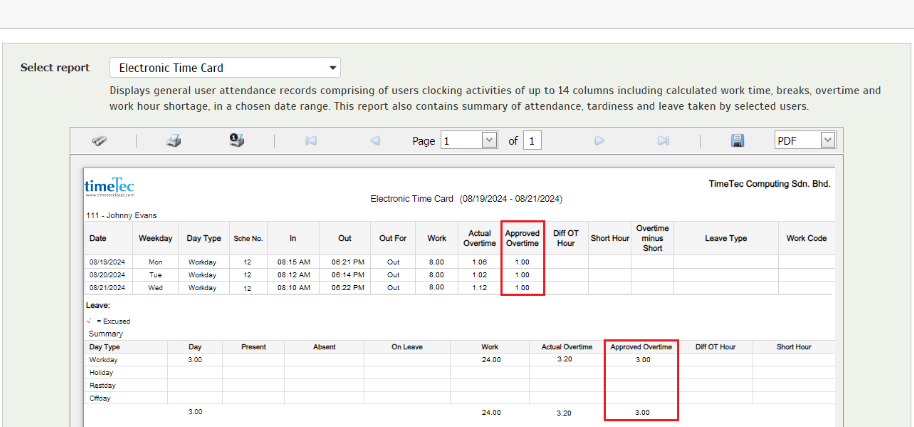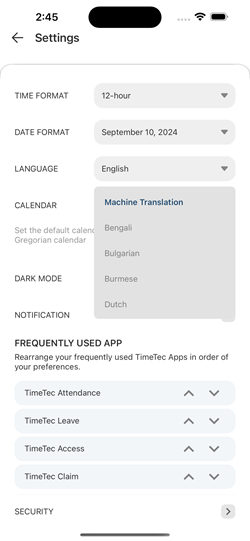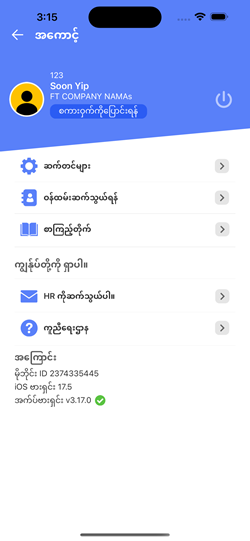|
TimeTec Attendance |
1. Clocking Schedule - Open Schedule Enhancement
Given that the “User Define In/Out records” option is enabled, the scheduling assignment for an open schedule has been enhanced to be based on the user's clocking time and check rather than the clocking time alone.
We have also introduced a new 'User Define In/Out Records Correction Buffer Time (in minutes)' option for weekly and daily schedules. This option helps avoid incorrect schedule assignments due to mistakes in check type selection.
a. Clocking Schedule - Added "Enable/Disable User Define In/Out records correction buffer time (in minutes)" Option |
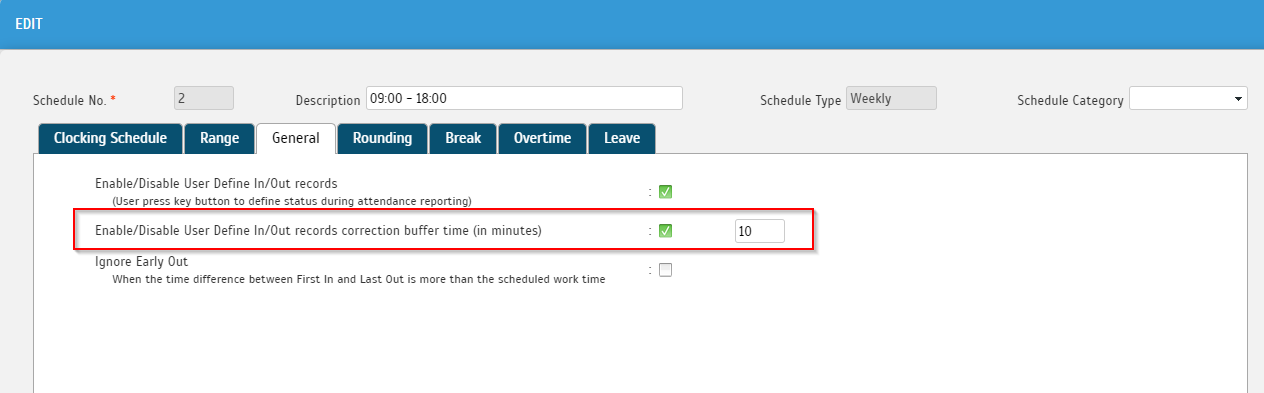 |
2. New Feature - Audit Trail
In the September release, we are introducing an Audit Trail feature (Support > Audit Trail), which provides a detailed log of actions (changes) performed by administrators across various modules. This feature helps maintain transparency and accountability within the system.
Please note that it does not yet include all modules:
- Currently, it includes logs for recently developed modules such as Manage Time Records, Work Zone Settings, and Attendance Work Zone.
- More modules will be included in future updates.
a. Support - Added New ‘Audit Trail’ Menu
|
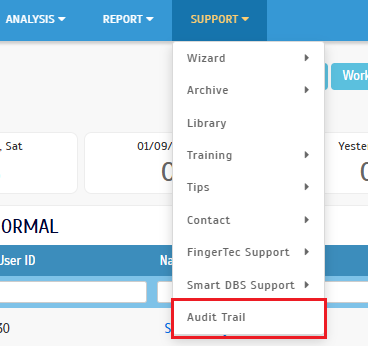 |
| |
| b. New Audit Trail Page |
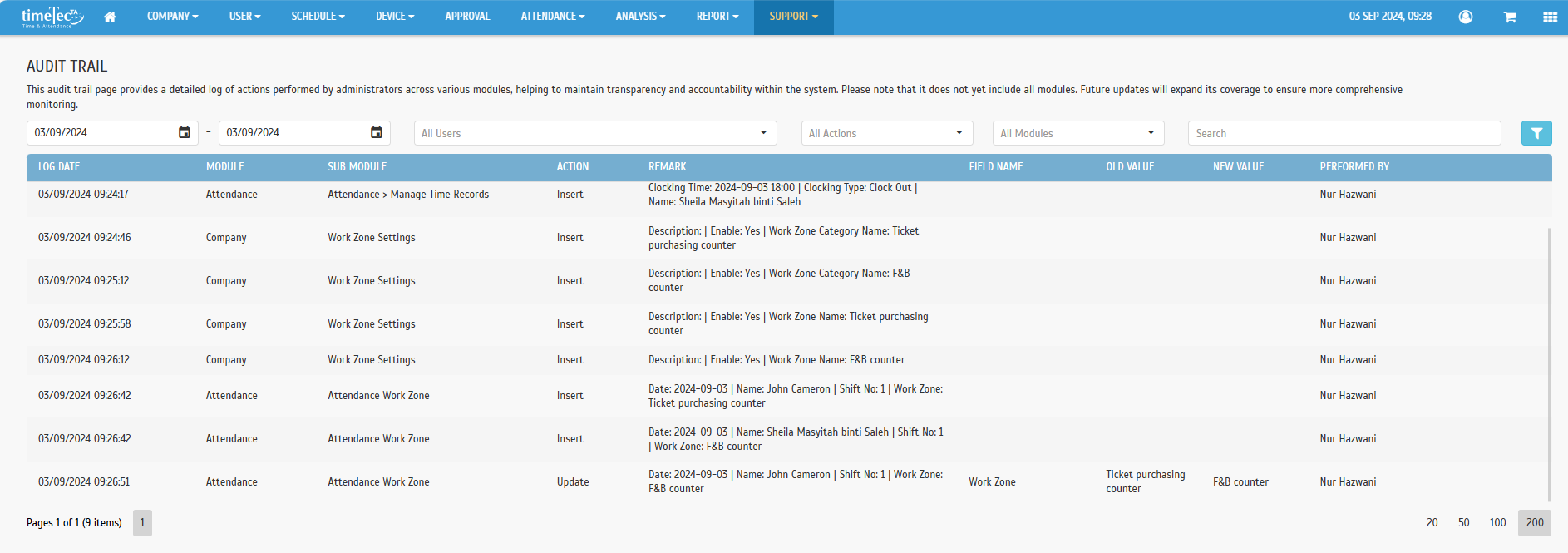 |
3. Electronic Time Card Report – Added ‘Approved Overtime’ Column
Recently, there has been an update to the 'Electronic Time Card' report (Report > Attendance Listing > Electronic Time Card). Following a customer's request, a new column has been added to display users' 'Approved Overtime'. Furthermore, the existing 'Overtime' column has been renamed 'Actual Overtime’.
a. Electronic Time Card – Added 'Approved Overtime' Column
|
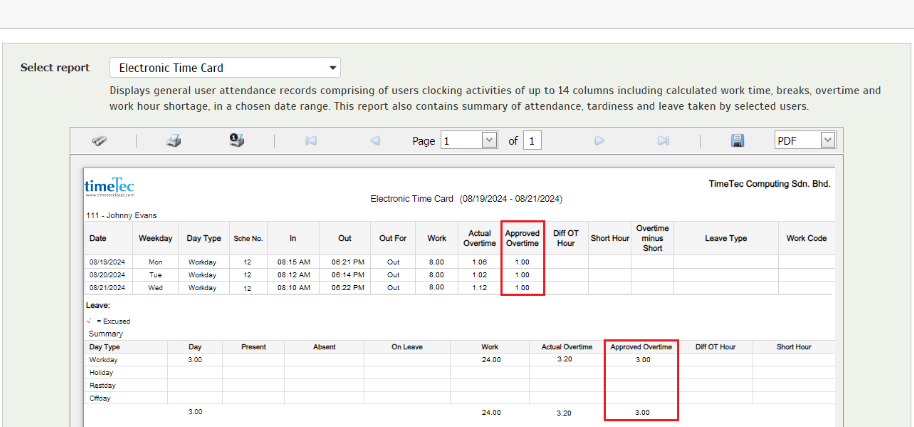 |
 |
TimeTec HR App Updates |
 |
TimeTec Attendance |
1. Clocking
| Photo upload speed has been enhanced. |
2. General
| A Burmese language option has been added. |
|
|