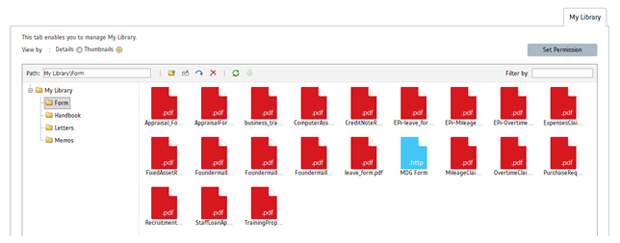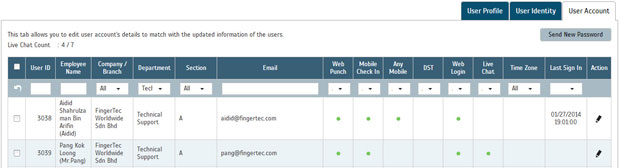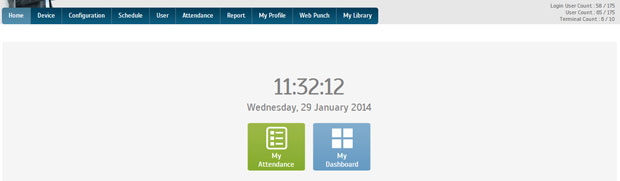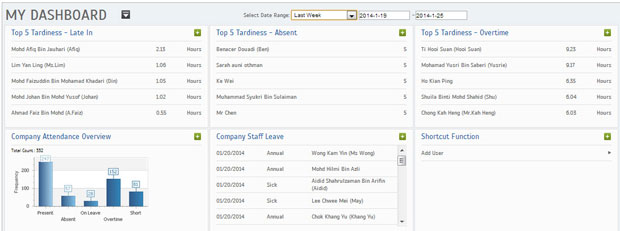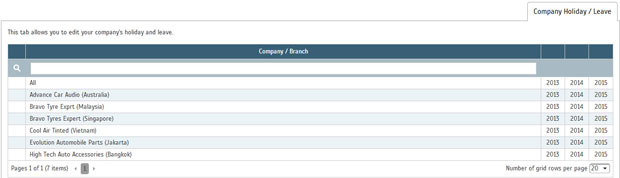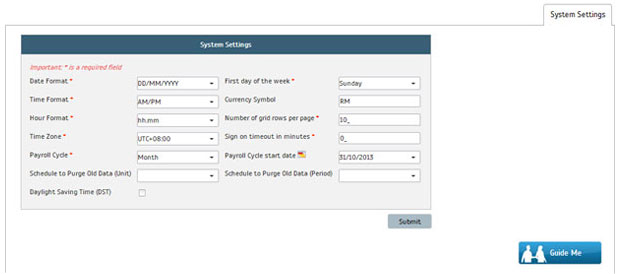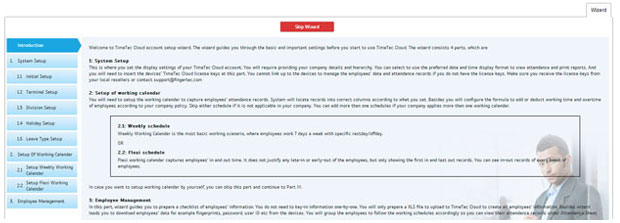| My Library |
| Live Chat |
| TCMS Database Migration Wizard |
| New Home Page Design |
| Different Holiday and Leave for Different Branches |
| Guide Me Button at Every Module |
| Quick Setup Wizard |
| Note: Some of the screenshots viewed here might be different from the ones in the current system due to our continous effort to improve TimeTec Cloud from time to time. |